Thinking about making a website but feel totally lost? You’re not alone. Lots of people want an online spot for their business or passion project, but the tech stuff can seem like a huge hurdle. Good news though: getting your website up and running doesn’t have to be complicated or scary. We’re going to break down easy website design for beginners so you can build something great without the headache.
Key Takeaways
- Start with a clear goal for your website and know who you’re trying to reach.
- Use simple, drag-and-drop tools and templates to make building easy and fun.
- Make sure your homepage clearly tells visitors what you do and what to do next.
- Design for mobile first – most people will visit your site on their phones.
- Keep your branding simple with a few fonts and colors, and use real photos.
Easy Website Design For Beginners Starts With Clear Goals
You don’t need a perfect plan to start a website, but you do need a clear aim. Clear goals save hours of guesswork and keep your site focused.
If everything is a priority, visitors won’t know where to click.
Pick A Single Purpose And Build Around It
Before you pick colors or a theme, decide the one thing your site should achieve. Sell one product? Book calls? Grow an email list? Pick the main win and let everything else support it.
- Choose your primary outcome (buy now, book a time, subscribe, request a quote).
- Pick one conversion metric to track (purchases, booked calls, signups).
- Cut or postpone pages and features that don’t move that outcome forward.
A quick test: if a section doesn’t help your main goal, simplify it or move it to a later phase.
Define Your Audience And Their Needs
Think of one real person you want to help. What problem are they trying to solve today? What would make them feel ready to take the next step? Keep it human and specific.
- Who they are: job, budget level, location, or stage (beginner, busy parent, side hustler).
- What they need right now: a quick answer, a price, proof it works, or a deadline.
- What might stop them: confusion, risk, slow load times, hidden costs.
Use their words in your headline and buttons. If they say “book a haircut,” don’t say “schedule a consultation.” Say what they’d actually type.
Map Simple Paths To Your Key Actions
Once you know the goal and the person, lay out the shortest route to action. Sketch it on paper. Circle the moments where they might hesitate and add help there.
- Put your main button above the fold, then repeat it after each key section.
- Keep the top menu short (3–5 items). No mystery labels. Be plain and direct.
- Add small nudges: a short benefit line near the form, a price hint, or a tiny FAQ right before the button.
If the path takes more than a few clicks or feels like a maze, trim it. Fewer choices, clearer wins.
Choose Tools That Make Building Fun, Not Frustrating
Picking the right builder isn’t about being fancy. It’s about getting a clean site live without wrestling menus for hours. Choose the tool that keeps you moving, not the one with the longest feature list.
Quick gut-check: if you dread opening the app, switch to one that feels lighter.
Drag-And-Drop Builders To Launch Fast
These are the “stack blocks and publish” tools. Great for a simple homepage, a small services site, or a starter store. No code, no drama. You click, you edit, you launch.
What to look for so you don’t hit walls later:
- Clean editor with sections you can add/remove in seconds
- Mobile view you can tweak (spacing, font size, button placement)
- Built-in SSL, basic SEO controls, and one-click publish
- Honest pricing (custom domain, ecom features, and bandwidth limits)
- Solid support docs or chat when you’re stuck
Fast launch plan for a weekend build:
- Start with a one-page layout. 2) Swap in your headline and offer. 3) Add one clear button (contact, book, buy). 4) Tidy the mobile view. 5) Connect your domain and hit publish.
Templates That Look Polished Out Of The Box
A good template does 80% of the design work for you. Pick one that already matches your vibe so you change less and ship faster.
How to pick a template without regretting it later:
- Match the layout to your goal (portfolio, booking, simple store) before colors/fonts
- Test the demo on your phone: menu, spacing, and buttons should feel easy
- Check that headings are readable and color contrast is strong
- Look for useful sections you’ll actually use: hero, features, testimonials, FAQ, contact
- Remove fancy sliders or animations you don’t need—they slow things down
Once chosen, swap real text and photos immediately. Placeholder content hides problems; real content reveals them fast.
When To Step Up To WordPress Without Fear
At some point you might outgrow a simple builder. That’s your sign to move to WordPress. It’s flexible, future-friendly, and still fine for beginners if you keep it lean.
It’s probably time if you:
- Need a real blog with categories, search, and control over layout
- Want memberships, courses, or a bigger catalog
- Care about long-term costs and owning your setup
- Plan to add features later without switching platforms again
Getting started without headaches:
- Pick managed hosting with automatic updates and backups
- Use the default block editor first; add a page builder only if you must
- Choose a lightweight theme and keep design simple
- Install only must-have plugins (SEO, forms, image compression, backups)
- Update weekly and keep a recent backup before you change anything
Keep it tidy, avoid bloat, and your site will stay quick and easy to manage.
Design A Homepage That Guides Visitors Instantly
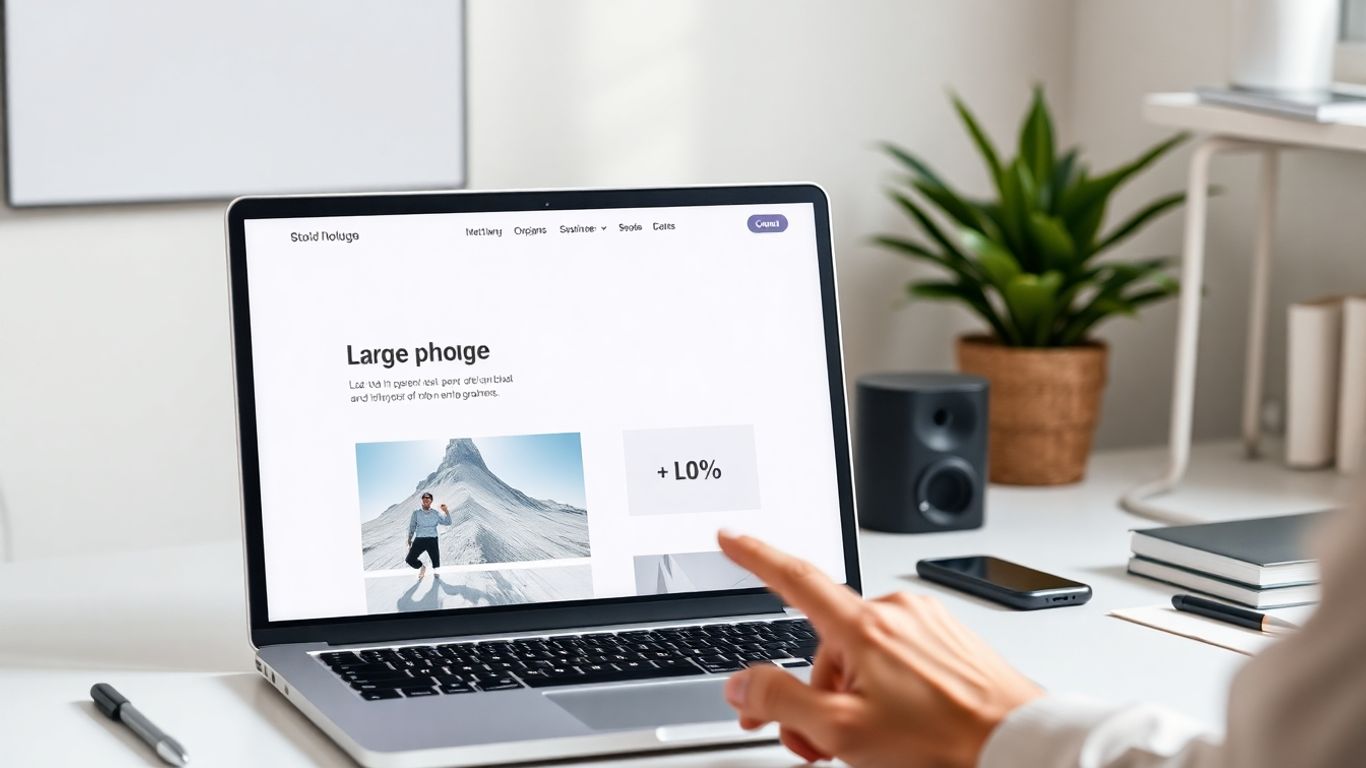
People don’t read homepages like novels. They skim, decide, and leave if things feel murky. Your homepage should answer who you are, what you do, and the next step in under 5 seconds.
If a stranger lands on your site and can’t say what you do by their first sip of coffee, rewrite the headline.
Write A Headline That Says What You Do
Skip the cute wordplay. Be plain and direct so visitors get it right away.
- State the core value in one line: who you help + what result they get (no buzzwords)
- Add a short subhead with 1–2 proof points: time saved, outcome, or how it works
- Use the 5‑second test: show it to a friend; if they can’t repeat it back, tighten it
- Avoid filler like “Welcome to…” and vague claims like “solutions for everyone”
- Try simple formats:
- We help [audience] [do X] without [pain]
- [Product] for [audience] that [clear outcome]
Examples you can adapt:
- Tax help for freelancers. File fast, skip the stress.
- Weekly meal plans for busy parents. Healthy food, done in 15 minutes.
Use Clean Sections With A Clear Job Each
Give each part of the page one job. Don’t mix three messages in one block.
- Hero: headline + one-liner + primary button
- Trust strip: logos, ratings, or a short credibility line
- Problem/solution: the pain your visitor feels and how you fix it
- Benefits: 3–5 outcomes written in plain language (not just features)
- Social proof: a short testimonial with a name, role, and a specific result
- Next step explainer: what happens after they click (set expectations)
- Footer: contact info, key links, and basic legal—keep it tidy
Tips to keep it smooth:
- One idea per section; short paragraphs and scannable bullets
- Consistent spacing so the eye can rest
- Same button style across the page to build habit
Place A Clear Button For The Next Step
Your button is not decoration—it’s the signpost. Make it obvious and worth a click.
- Put the primary CTA in the hero and repeat it after each major section
- Use action labels that promise a result: “Get a demo,” “Start my trial,” “See pricing”
- Keep one main button per screen; add a calmer secondary link for “Learn more”
- High color contrast, roomy padding, and white space around the button
- Pair with tiny risk-reducer text nearby: “No credit card,” “Cancel anytime,” or “Takes 2 minutes”
- If your offer needs steps, add a mini line under the button: “Step 1 of 3”
Quick sanity check before you publish:
- Can I spot the main button in one glance?
- Do I know what happens after I click?
- Is there a low-pressure option for people who aren’t ready yet?
Make Mobile Your Default Experience
Most people will meet your site on a phone, so treat the small screen as the main stage.
Design for the phone first—desktop is the nice bonus. Build every section to be easy to read, quick to load, and simple to tap with one hand. Test on your own device, not just in a mockup. If it feels clunky to you, visitors will bounce.
Keep Navigation Short And Thumb Friendly
- Cut your top-level menu to 3–5 items. If it doesn’t help someone act today, move it to the footer.
- Use short labels: Home, Services, Pricing, About, Contact. No clever wordplay that makes people guess.
- Place your primary button (Book, Shop, Subscribe) where it’s reachable with a thumb—bottom sticky bar works great.
- Make tap targets big: aim for roughly 44px height and plenty of space between items.
- Avoid deep nesting. One level down is fine; more than that feels like a maze on a phone.
- Add a simple search if your site has lots of pages or products.
Compress Images For Speedy Loading
- Export images to modern formats (WebP/AVIF) and size them to the container. Don’t upload a 4000px photo for a 360px space.
- Turn on lazy-loading for below-the-fold images so they appear only when needed.
- Keep your hero under control: compress background images, or swap video for a lightweight poster image.
- Use responsive images (srcset/sizes) so small screens don’t download giant files.
- Trim heavy scripts and third-party widgets that slow down the first paint. Faster pages also help search—see beginner SEO tips.
Use Big Text And Plenty Of Breathing Room
- Start with 16–18px body text and a comfy line height (around 1.5). If you squint, it’s too small.
- Keep lines short. On phones, about 30–45 characters per line reads well.
- Limit paragraph length. 2–3 sentences, then a break. Walls of text scare people away.
- Use clear, high-contrast colors for text and buttons so they stand out in sunlight.
- Make buttons chunky and obvious. A thumb should hit them without precision.
- Avoid tight layouts. Add spacing between sections so the eye can rest.
Quick test before launch: open your site on a 4–5 inch phone, hold it with one hand, and try to complete your main action. If you can do it in under a minute without pinching or zooming, you’re in good shape.
Branding That Feels Friendly And Consistent
Branding is the quick gut feeling your site gives off in those first few seconds. It should feel warm, steady, and familiar from page to page. Consistency makes you look trustworthy, even if you’re just starting out.
Think of your brand as a promise: same tone, same look, same small details—every time.
Limit Font Choices For Instant Clarity
Fonts do more than decorate. They shape how easy your site is to read and how professional it feels. Keep your setup tight and predictable.
- Pick one clean body font (16–18px minimum) that’s easy on the eyes.
- Choose one stronger heading font that pairs well but has a bit more personality.
- Set a simple size scale (for example: 16, 20, 24, 32, 40) so pages line up neatly.
- Decide what gets bold and what stays regular; use italics sparingly.
- Limit yourself to 2–3 weights to keep pages fast.
- Add reliable fallbacks (e.g., system fonts) in your CSS in case the main font doesn’t load.
- Test on a phone: check line spacing (around 1.4–1.6) and make sure long paragraphs don’t look cramped.
Choose A Simple Color Palette With Purpose
Color directs attention and sets the mood. A tight palette helps people recognize your brand anywhere they see it.
- Pick four core colors: one primary, one accent, one light neutral, one dark neutral.
- Assign jobs: buttons = accent, links = accent shade, backgrounds = light neutral, text = dark neutral.
- Keep buttons the same color across the whole site, so people spot actions fast.
- Check contrast so text is readable on every background (light-on-dark and dark-on-light).
- Document your hex codes and spacing rules in a short style note you can share.
- Test colors on photos, forms, and alerts—anywhere people need to notice something quickly.
Show Real Photos And Short Testimonials
Nothing beats the trust of real faces and real results. Stock photos feel safe, but genuine shots tell a better story.
- Use your phone near a window for soft light; skip heavy filters.
- Keep backgrounds simple and repeat the same framing style across pages.
- Show people using your product or service, not just the product on a table.
- Ask for 2–3 line testimonials: the problem, the result, and a name plus role or city.
- Get permission to use names and images; a small headshot helps a lot.
- Add clear alt text so everyone, including screen reader users, gets the context.
Content That Builds Trust And Sparks Action
Content doesn’t have to be fancy. It just has to help real people take the next step. Trust grows when your site speaks clearly, proves you can help, and makes the next step obvious.
If a stranger lands on your site, could they figure out what to do in five seconds?
Write Plain Language Your Visitors Understand
Skip buzzwords. Talk like you would in a quick chat. If your aunt wouldn’t get it, it’s probably too stiff.
- Use short sentences and everyday words; trim anything that sounds like a pitch.
- Write to one person: say “you,” not “users” or “clients.”
- Explain any term the first time it appears; don’t assume context.
- Lead with outcomes, then mention features if needed.
- Show a simple before/after to make it concrete:
- “Our platform optimizes scheduling workflows” → “We set up online booking so your customers can book in under a minute.”
Answer Common Questions Before They Ask
People hesitate when things feel unclear. Remove friction by answering the stuff they usually email you about—right on the page.
- Pricing: list ranges or starting points; say what changes the price.
- Timeline: how long setup takes and what you need from them.
- Who it’s for (and not for): help folks self-select fast.
- Process: a 3–5 step overview, from contact to result.
- Proof: short testimonials with a result, not just praise.
- Guarantees and policies: refunds, cancellations, what happens if something goes wrong.
- Next steps: what happens after they click (form, call, download, etc.).
Quick way to build your FAQ:
- Skim your last 20 emails or messages for repeat questions.
- Turn each into a clear Q/A in plain language.
- Link answers from your product/service pages so people don’t have to hunt.
Use Call-To-Action Buttons That Promise Value
Your CTA should set a clear outcome, not a vague command. Make the button about what the visitor gets.
- One main action per page; repeat it near the top, middle, and end.
- Button copy ideas that set an expectation:
- “Get a Free Quote”
- “See Plans and Prices”
- “Start My 7‑Day Trial”
- “Book a 15‑Min Call”
- Add a tiny line under the button to lower worry:
- “No credit card needed”
- “Cancel anytime”
- “Takes about 2 minutes”
- Make the button easy to spot with strong contrast and plenty of space around it.
- Try two versions for a week and keep the one more people click.
SEO And Accessibility Made Simple
SEO and accessibility work best when you keep things obvious. I know it can feel technical, but most wins come from clear words and clean structure.
Good SEO and accessibility are the same habit: speak clearly and structure your pages.
Start with titles, headings, and links. Most of your gains come from these basics.
Use Descriptive Page Titles And Meta Descriptions
Your title tag and meta description show up in search. Think of them as your mini ad: short, honest, and helpful.
- Give every page a unique title (about 50–60 characters) that says the main topic up front. Add your brand at the end if there’s room.
- Match search intent: informational, comparison, or ready-to-buy. Don’t promise one thing and deliver another.
- Write a meta description (about 140–160 characters) that sets the expectation and invites a click.
- Use natural language—no keyword stuffing. Work your main phrase in once if it fits.
- Avoid duplication. If two pages look the same in search, rewrite one.
Organize Headings So Screen Readers Can Follow
Headings are the outline of your page. They help people skim and help assistive tech jump around fast.
- One H1 per page that clearly states the page topic.
- Use H2 for main sections, H3 for subsections—don’t skip levels.
- Write headings like labels, not slogans. They should explain what’s below.
- Don’t use headings just to make text big. Style with CSS instead.
- Keep order logical. If you move sections, update the heading levels too.
- Pair clear headings with good alt text on images so nothing important is hidden.
Connect Internal Links To Guide Exploration
Internal links tell visitors (and search engines) what to read next. They also spread page strength across your site.
- Use descriptive anchor text: “pricing plans,” “wedding packages,” “SEO checklist”—not “click here.”
- Link forward to next steps (learn more, examples, pricing) and back to basics (home, category, hub pages).
- Add a small “Related” block at the end of articles with 3–5 helpful links.
- Keep key pages within 2–3 clicks from your homepage; add breadcrumbs on deeper pages.
- Fix broken links and redirects a few times a year with a quick crawl or Search Console check.
You’ve Got This!
So, there you have it! Building your own website in 2025 doesn’t have to be some big, scary tech project. With tools like Canva and Wix, you can totally create something that looks great and works well, even if you’re just starting out. Remember, your website is your little corner of the internet, a place to share what you do and connect with people. Don’t get bogged down by trying to make it perfect right away. Just get started, play around with the tools, and see what you can create. You might surprise yourself with what you can build. Go ahead and get your online presence rolling – it’s easier than you think!
Frequently Asked Questions
What’s the most important first step when designing a website?
Before you start building, figure out the main goal of your website. Is it to sell something, share information, or show off your work? Knowing this helps you make all the other design choices.
How can I make sure my website looks good on phones?
Design with your phone in mind from the start! Use big text that’s easy to read, keep your menus short so they fit nicely, and make sure your pictures load quickly. Most people will see your site on a phone, so it needs to work well there.
What are easy tools for beginners to build a website?
Website builders like Wix or Squarespace are great for beginners. They often use a drag-and-drop system, meaning you can move things around easily without needing to code. Many also offer cool templates to get you started fast.
How do I make my website trustworthy?
Use clear language that people understand. Show real photos of yourself or your business, and include short reviews from happy customers. A clean, easy-to-use design also helps build trust.
What is ‘SEO’ and why does it matter for my website?
SEO, or Search Engine Optimization, is about making your website easy for search engines like Google to find. You can help by using clear titles for your pages and making sure your content answers common questions people might search for.
Can I build a good website without spending a lot of money?
Absolutely! Many website builders have free plans or affordable options. You can also find lots of free templates and design tools. The key is to focus on creating a clear message and a good user experience, which doesn’t always cost a lot.

