So, you’re looking to make videos using Microsoft Stream? It’s a pretty useful tool, especially if your organization already uses Microsoft 365. It’s not super complicated, and you can get your videos uploaded and shared without too much fuss. Think of it like this: you can just drag and drop files, or even pull recordings straight from Teams meetings. We’ll walk through the basics, from getting started to making sure people can actually find your videos. It’s all about making video content work for you.
Key Takeaways
- Microsoft Stream is now integrated with SharePoint and OneDrive, changing how videos are stored and shared.
- Uploading videos is simple, with options like drag-and-drop, Teams meeting recordings, and direct uploads to OneDrive/SharePoint.
- Organizing and sharing your videos is straightforward, with options to manage permissions and embed content on SharePoint.
- Finding videos is made easier through robust search capabilities, including searching spoken words within videos.
- While automatic captions aren’t always default, they can be generated and edited for better accessibility.
Getting Started with Microsoft Stream
Welcome to the exciting world of Microsoft Stream! It’s a fantastic tool for sharing videos within your organization, and getting started is super easy. Think of it as your company’s own private YouTube, but with way better integration into the tools you already use every day. We’re going to walk through the basics so you can start creating and sharing in no time.
Discovering the New Stream Experience
The new Stream is built right into Microsoft 365, which is a big deal. Unlike the older version, your videos now live alongside your other files in OneDrive and SharePoint. This means managing who sees what is much simpler, and everything feels more connected. It’s a much more modern way to handle video content, making it easier for everyone to find and watch what they need. You can get a good overview of how it works by checking out how small businesses can use Stream.
Understanding Stream’s Integration with Microsoft 365
This is where Stream really shines. Because it’s part of the Microsoft 365 family, your videos can be easily shared and accessed from places like Teams, SharePoint, and even Outlook. Imagine recording a meeting in Teams, and it automatically shows up in Stream, ready to be shared with your team. It’s all about making video a natural part of your workflow, not an extra step.
Navigating the Stream Homepage
When you first land on the Stream homepage (stream.office.com), you’ll see a clean layout. It usually shows you videos that are recommended for you or ones you’ve recently interacted with. You can easily search for videos using the search bar at the top, and it’s smart enough to even find words spoken inside the videos. It’s designed to be intuitive, so you can spend less time figuring out where things are and more time watching or creating.
The new Stream experience is all about making video simple and accessible for everyone in your organization. It’s less about complicated software and more about getting your message across effectively.
Creating and Uploading Your First Video
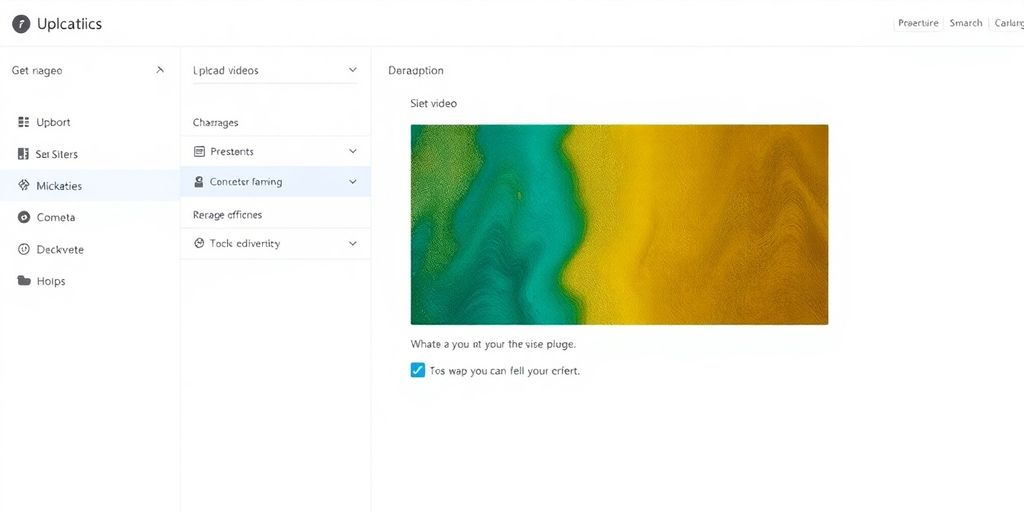
Ready to get your amazing videos out there? Microsoft Stream makes it super easy to upload and share your creations. You don’t need to be a tech wizard to get started, and the process is pretty straightforward. Let’s get your content seen!
Effortless Uploads via Drag and Drop
This is probably the simplest way to get a video into Stream. Just find the video file on your computer, click and hold it, then drag it right over to the Stream homepage. That’s it! The video will start uploading, and it’ll be saved in your OneDrive. It’s a really quick way to get your content into the system without any fuss.
Seamlessly Uploading from Teams Meetings
If you’ve been recording meetings in Microsoft Teams, you’re in luck! Those recordings automatically save to your OneDrive account, and they’re immediately available in Stream. Plus, Stream often generates an automatic transcript for these recordings, which is a huge help for accessibility and searchability. It’s like magic – record, and it’s ready to go.
Direct Uploads to OneDrive and SharePoint
Beyond the drag-and-drop method, you can also upload videos directly to either OneDrive or SharePoint. This is great if you already have your videos organized in specific folders there. Uploading a video into a channel in Microsoft Teams also means it gets saved in SharePoint. This integration means your videos are stored where you might already be working, making management a breeze. You can even upload files directly using the ‘Upload’ button, which might say ‘Create or Upload’ depending on your view [b446].
Think of it this way: your videos are now part of your Microsoft 365 ecosystem, just like your documents. This makes them easier to find, share, and manage alongside everything else you do.
Managing and Sharing Your Video Content
Now that your videos are ready to go, let’s talk about getting them organized and out to the people who need to see them. It’s pretty straightforward, actually!
Organizing Your Videos with Ease
Think of your Stream library like your digital filing cabinet. You can sort and manage your videos so you’re not hunting for that one specific clip later. It’s all about keeping things tidy so you can find what you need, when you need it. This makes sharing so much simpler.
Sharing Videos with Your Audience
Sharing is super easy. Once your video is uploaded, you can grab a link and send it out. You have control over who sees what, which is great for keeping content private or sharing it widely. You can even share videos directly from where they’re stored, like OneDrive or SharePoint. It’s all about making sure the right people can watch your content without any fuss. For inspiration on making your videos more engaging, check out these social media marketing tips social media marketing.
Embedding Videos on SharePoint Sites
Want to put your video right onto a team page or a project site? No problem! You can embed your videos directly onto SharePoint sites. This means your audience can watch your content without ever leaving the page they’re on. It’s a really neat way to integrate video into your team’s workflow and keep everyone in the loop.
Keeping your video content organized and easily shareable means less time spent on admin and more time creating awesome stuff. Plus, when people can find and watch your videos easily, they’re more likely to engage with the information you’re sharing.
Making Your Videos Discoverable
So you’ve put in the work and created some awesome videos. Now, how do you make sure people actually find them? It’s all about making your content easy to locate within Microsoft Stream. Think of it like organizing your digital library so anyone can find the book they’re looking for.
Leveraging Powerful Search Capabilities
Stream has some pretty neat search tools built right in. You can search for videos by their title, any descriptions you’ve added, or even by specific words spoken within the video itself. This means if someone remembers a particular phrase from your video, they can type it into the search bar and find it. It’s a really efficient way to pinpoint exactly what you need.
Finding Videos Through People Cards
Ever looked at someone’s profile in Microsoft 365 and seen their contact info? Those are called People Cards. Stream integrates with these, so if someone has shared videos or is associated with certain video content, you might find links to those videos right there on their card. It’s a cool, organic way to discover videos related to specific people or projects.
Utilizing Microsoft Search for Videos
Beyond just searching within Stream, your videos can also show up in the main Microsoft Search bar that you use for finding documents, emails, and other files. This means your video content gets a broader reach across your entire Microsoft 365 environment. Making your videos searchable across the board is key to getting them seen.
When you upload videos, take a moment to add clear titles and descriptions. This metadata is what the search engines in Stream and Microsoft Search will use to help people find your content. It’s a small step that makes a big difference in discoverability.
Enhancing Your Videos with Captions
Making your videos accessible to everyone is a really great goal, and thankfully, Microsoft Stream makes it pretty straightforward with captions. It’s not just about following rules; it’s about making sure your message gets across clearly, no matter who is watching or where they are. Plus, it just makes your videos look more professional, which is always a win.
Generating Automatic Captions
So, you’ve uploaded a video, and you’re wondering about captions. In the new version of Stream, they don’t just pop up automatically for every new video. You’ll need to kickstart the process. It’s pretty simple: just head over to your video settings, find the ‘Transcript and captions’ section, and hit ‘Generate’. It might take a few minutes, especially for longer videos, but it’s a huge time-saver compared to typing them all out yourself. This is a big step up for making your content more inclusive.
Editing and Refining Transcripts
Once Stream has done its magic and generated those captions, you’ll probably want to give them a quick once-over. Sometimes the automatic transcription isn’t perfect – maybe a name was misheard or a technical term got a little jumbled. You can easily edit the transcript right there in Stream. Just click on the transcript, make your corrections, and save them. This ensures that what your viewers read is exactly what you intended to say. It’s a small step that makes a big difference in clarity. You can also find helpful guides on how to manage your video recordings effectively. manage video recordings
Understanding Captioning for Migrated Videos
If you’re moving videos over from the older version of Stream, good news! Your existing captions should come along for the ride. They’ll be migrated with the videos, so you won’t have to re-do them. It’s a nice way to keep your content accessible without extra work. For any new videos you upload, though, remember to use that generation feature we talked about. It’s all about keeping your content discoverable and easy to understand for everyone.
Understanding Video Performance
So, you’ve put your video out there, and now you’re probably wondering how it’s doing. Microsoft Stream gives you a peek under the hood to see how your content is landing with your audience. It’s pretty neat to see that your hard work is actually being watched!
Tracking Video Views and Engagement
When you look at a video you’ve uploaded, you’ll find some basic stats right there. You can see how many times it’s been played, which is a good starting point. It helps you get a feel for whether people are finding your videos and clicking on them. This is your first clue to understanding if your message is getting across.
Assessing Viewership Retention
Beyond just views, Stream also shows you how much of your video people are actually watching. This is super helpful! Did they drop off after 30 seconds, or did they stick around for most of it? Knowing this can tell you a lot about what parts of your video are keeping people interested and what might be causing them to click away. It’s like getting feedback without anyone having to say a word.
Gaining Insights from Basic Analytics
While Stream’s analytics aren’t as detailed as some other platforms, they still offer some good insights. You can see trends over time and get a general sense of which videos are performing best. This information is really useful for planning your next video. Maybe a certain topic really grabbed attention, or perhaps a particular style of presentation worked well. You can use this to make your future videos even better. It’s all about learning and improving your content creation game. Plus, integrating Stream videos with other platforms can broaden their reach, like using Staffbase for organizations that are already in the Microsoft ecosystem.
Think of these analytics as your friendly guide, pointing you in the right direction for creating content that truly connects with your viewers. It’s not about overwhelming numbers, but about simple, actionable feedback to help you succeed.
The Future of Microsoft Stream
It’s an exciting time for Microsoft Stream! Microsoft has been busy making things even better, and the future looks really bright. They’ve been working on integrating new tools and improving the overall experience, so you can create and share videos more easily than ever before. Get ready for some cool new features that will make your video content pop!
Anticipating Clipchamp Integration
One of the most talked-about upcoming changes is the integration with Clipchamp. If you haven’t heard of it, Clipchamp is a super user-friendly video editor that Microsoft acquired. Think of it as a way to add more polish to your videos with stock footage, cool text overlays, and other neat effects. The idea is to bring this editing power right into Stream, making it way simpler to go from raw footage to a finished product without jumping between different apps. It’s expected that this might even be available for free as part of your Microsoft 365 subscription, which is pretty awesome.
Exploring Upcoming Feature Enhancements
Microsoft isn’t stopping with just Clipchamp. They’re always looking for ways to improve Stream. You can expect ongoing updates that will add new functionalities and refine the existing ones. This could mean better analytics to see how your videos are performing, more options for organizing your content, and perhaps even more ways to make your videos discoverable within your organization. It’s all about making Stream a more powerful and intuitive platform for everyone.
Staying Informed on Stream Updates
Keeping up with all these changes can feel like a lot, but Microsoft usually does a good job of communicating updates. The best way to stay in the loop is to keep an eye on official Microsoft announcements and resources. They often provide guides and timelines for when new features will roll out or when certain transitions will happen, like the move away from the classic Stream. Staying informed means you can prepare your organization and make the most of the new capabilities as they become available. For general tips on creating great video content, you might find resources on video marketing helpful.
The shift towards integrating Stream with SharePoint and OneDrive is a big deal. It means your videos will be managed more like any other file, making permissions, sharing, and collaboration much smoother. This unified approach across Microsoft 365 is designed to make your video workflow feel more natural and less fragmented.
Wrapping Up Your Stream Journey
So there you have it! We’ve walked through the basics of using Microsoft Stream, from getting your videos uploaded to sharing them with the right people. It might seem like a lot at first, but honestly, it’s pretty straightforward once you get the hang of it. Think of all the cool videos you can now create and share for your projects or team updates. Don’t be afraid to experiment and see what works best for you. Happy video making!
Frequently Asked Questions
Can I upload videos straight from Microsoft Teams to Stream?
Yes, you can easily upload videos directly from Microsoft Teams meetings. These recordings automatically save to your OneDrive and are then accessible within Stream.
Does Stream allow searching for words spoken in videos?
Absolutely! Stream lets you search for specific words spoken in your videos. This is possible because it creates automatic text versions of what’s said, making it super easy to find what you need.
Can I share videos with people who aren’t in my organization?
You bet! When you’re uploading or managing your videos, you can change the sharing settings to let people outside your company see them. It gives you control over who gets to watch.
Are there plans to improve the analytics for video performance in Stream?
While Stream offers basic stats like how many times a video was watched and if people watched it all the way through, there’s talk about making these stats even better in the future. So, expect more detailed info down the road!
Will the classic version of Stream be replaced eventually?
Yes, the old version, called Stream (Classic), is being retired. Microsoft is moving everyone to the new Stream, which works much better with other tools like SharePoint and OneDrive. It’s a big change to make things smoother.
Is it possible to embed Stream videos on SharePoint sites?
Definitely! You can easily put your Stream videos onto SharePoint pages. Just use a special tool called a ‘file viewer web part,’ and your videos will be right there on your site for everyone to see.

