So, you’re trying to share a video in your Zoom meeting, and the sound just isn’t coming through for anyone else? It’s a common problem, and honestly, it can be super frustrating when you’re trying to give a presentation or share something fun. We’ve all been there, right? Fiddling with settings, wondering why your carefully chosen audio track is silent to everyone else. Don’t worry, figuring out how to make video audio work on Zoom isn’t rocket science, and we’re going to break down the most common issues and how to fix them so your next meeting goes off without a hitch.
Key Takeaways
- Always double-check that you’ve selected the correct microphone and speakers within Zoom’s audio settings before your meeting starts.
- When sharing your screen, remember to tick the ‘Share Sound’ box; this is the most direct way to get your video’s audio to your audience.
- If you’re sharing video clips, also choose the ‘Optimize for Video Clip’ option to keep the video and audio in sync and smooth.
- If audio issues persist, try restarting the Zoom application and your computer, and make sure Zoom has permission to access your microphone.
- Keeping your Zoom application updated is important, as updates often include fixes for audio glitches and performance improvements.
Getting Your Zoom Audio in Sync
Let’s get your Zoom audio sounding great so your presentations are crystal clear! Sometimes, getting the sound just right can feel like a puzzle, but we’ll break it down. Making sure your audio is in sync is key to a smooth experience.
Confirming Your Audio Settings
First things first, let’s peek at Zoom’s audio settings. It’s super easy to miss a small detail here that can cause big headaches later.
- Open Zoom and head to the ‘Settings’ menu.
- Click on the ‘Audio’ tab.
- You’ll see options for speakers and microphones. This is where you’ll make sure everything is connected properly.
Testing Your Speakers and Microphone
Before you jump into a big meeting, give your gear a quick test. Zoom has a handy built-in tool for this. Just click the ‘Test Speaker & Microphone’ button in the Audio settings. You’ll hear a sound if your speakers are working, and you can record a short message to check your mic. It’s a simple step that catches a lot of potential problems early on.
Ensuring the Right Devices Are Selected
This is a big one! If you have multiple microphones or speakers connected to your computer, Zoom needs to know which ones to use.
- In the Audio settings, look for the dropdown menus for ‘Speaker’ and ‘Microphone’.
- Make sure the correct device is chosen. For example, if you’re using a headset, select that headset from the list.
- If you’re unsure, try selecting different options until you hear sound or your mic picks up your voice. It’s often as simple as picking the right one from the list, like selecting your preferred audio output.
Sometimes, the simplest solutions are the ones we overlook. Double-checking these basic settings can save you a lot of frustration down the line, especially when you’re trying to share important information.
Troubleshooting Sound Sharing Hiccups
The ‘Share Sound’ Box is Your Friend
Okay, so you’re ready to share your screen, maybe show off a cool video or a presentation with audio. The most common reason folks can’t hear what you’re sharing is that the ‘Share Sound’ option wasn’t checked. It’s usually right there in the screen share window, a little box to tick. Seriously, make sure this is checked before you hit ‘Share’. It’s like the secret handshake for getting audio to work during screen sharing. If you forget it, people will just see your screen but hear nothing, which is a bit of a bummer.
Optimizing for Video Clips
If you’re sharing a video, there’s an extra little setting that can make a big difference. Look for an option that says something like ‘Optimize for Video Clip’. This tells Zoom to adjust things on its end to make sure the video plays smoothly and the sound stays in sync. It’s especially helpful if you’re sharing something from YouTube or a pre-recorded video file. It helps prevent that choppy playback or audio that’s just a little bit off, making your presentation much more professional.
When Your Microphone is Muted
Sometimes, the issue isn’t with sharing sound from your computer, but with your own microphone. If you’re trying to talk over a video or explain something, and people can’t hear you, check if your mic is muted. You’ll usually see a little microphone icon in the Zoom controls. If it has a line through it, you’re muted! Click it to unmute. Also, remember that if you’re using the ‘Leave Computer Audio’ trick to get video sound to play, your mic will be muted too. You’ll need to rejoin the audio to use your microphone again. It’s a bit of a juggle, but knowing these little quirks helps a lot.
Quick Fixes for Common Audio Glitches
Restarting Zoom and Your Device
Sometimes, the simplest solutions are the most effective. If your audio is acting up, the first thing to try is a good old-fashioned restart. Close Zoom completely – not just minimize it, but actually quit the application. Then, give your computer or mobile device a quick reboot. It’s amazing how often this clears out temporary glitches that might be messing with your sound.
Checking Device Sound Settings
Your computer or device has its own sound controls, and Zoom relies on these. Make sure your system volume isn’t turned down or muted. Also, double-check that the correct audio device is selected as the default. If you’re using headphones, ensure they’re plugged in properly or connected via Bluetooth. It’s easy to overlook these basic settings, but they’re often the culprit when audio goes missing. You can usually find these settings by searching for "Sound Settings" in your operating system.
Granting Microphone Permissions
Zoom needs permission to access your microphone, especially if you’re on a newer operating system. If you’ve recently updated your OS or Zoom, these permissions might have been reset. You’ll need to go into your system’s privacy settings and make sure Zoom is allowed to use your microphone. For Windows, this is typically under Settings > Privacy & Security > Microphone. On a Mac, it’s System Preferences > Security & Privacy > Microphone. Granting these permissions is key to making sure your mic works.
It’s easy to get frustrated when audio doesn’t work, but remember that most issues have straightforward fixes. Start with the basics like restarting and checking settings before diving into more complex troubleshooting.
If you’re still having trouble after trying these steps, it might be worth checking out Zoom’s support resources for more in-depth solutions.
Boosting Your Zoom Audio Quality
Let’s talk about making your Zoom audio sound as good as possible. It’s not just about being heard; it’s about being understood clearly, which makes all the difference in a presentation or even a casual chat.
Using Noise-Canceling Headphones
If you’ve ever been in a meeting where background noise was a problem, you know how distracting it can be. Investing in a good pair of noise-canceling headphones is a game-changer. They don’t just block out the world around you; they also help you hear others more clearly. This means fewer interruptions and a much smoother flow for everyone involved. Plus, they often come with a built-in microphone that’s usually better than your laptop’s mic.
Adjusting System Volume Levels
Sometimes, the issue isn’t with Zoom itself but with your computer’s overall sound settings. It’s easy to overlook, but making sure your system volume is up and that the correct output device is selected can fix a lot of problems. You might need to check the volume mixer if you have multiple applications running. A quick peek into your computer’s sound settings can save you a lot of headaches.
The Magic of ‘Optimize for Video Clip’
This setting in Zoom is a bit of a hidden gem. When you’re sharing a video with sound, checking the ‘Optimize for Video Clip’ option tells Zoom to prioritize smooth audio and video playback. It adjusts how Zoom processes the shared content, which can really help prevent choppiness or audio lag. It’s a simple checkbox that can make a big difference when you’re sharing something like a presentation with embedded videos or a movie clip. You can find this option when you click on ‘Share Screen’ and then look for advanced sharing options. It’s a great way to ensure your audience gets the best experience when you’re sharing media. If you’re having trouble with sound sharing, sometimes a fresh install of Zoom can help resolve persistent issues, so don’t forget about that option if all else fails. reinstalling the 64-bit installer can make a world of difference.
Making small adjustments to your audio setup can lead to a much better experience for everyone on your Zoom calls. It’s all about clarity and making sure your message comes through without any hitches.
When Your Audio Isn’t Cooperating
Sometimes, even with the best intentions, Zoom audio can be a bit of a rebel. Don’t worry, we’ve all been there! When your sound isn’t cooperating, it can feel like you’re presenting in a vacuum. Let’s figure out how to get things back on track.
Addressing Intermittent Audio Issues
If your audio cuts in and out, it’s often a sign of a shaky internet connection or maybe another app hogging your system’s resources. Think of it like trying to have a conversation in a crowded room – it’s hard to hear clearly.
- Check your internet: A strong, stable connection is key. Try moving closer to your Wi-Fi router or even using a wired connection if possible.
- Close other apps: Seriously, shut down anything you’re not actively using. Browsers with a million tabs open, other communication apps, or anything that might be running in the background can cause interference. This is a simple step that often fixes a lot of problems.
- Restart Zoom: Sometimes, a quick restart of the Zoom application itself can clear up temporary glitches.
Resolving Audio Delay or Lag
Audio delay, or when the sound is out of sync with the video, can be super distracting. This usually points to your computer working a little too hard.
- Reduce system load: Just like with intermittent audio, closing unnecessary applications is your best bet. The less your computer has to juggle, the better Zoom can perform.
- Optimize for video: If you’re sharing a video clip, make sure you’ve selected the ‘Optimize for Video Clip’ option in Zoom. This tells Zoom to prioritize smooth playback for video, which often helps with sync issues.
- Consider your connection: Again, a weak internet connection can contribute to lag. If you’re on Wi-Fi, try to get a stronger signal. You can also check out Zoom’s connection tips for more ideas.
What to Do About Quiet or Loud Audio
Is your audio too soft for anyone to hear, or so loud it’s startling? This is usually a simple volume adjustment issue.
- Check system volume: Make sure your computer’s main volume isn’t turned down too low or cranked up too high. Also, check the volume mixer in your operating system to ensure Zoom isn’t set to a different level.
- Test your mic/speakers: Use Zoom’s built-in audio testing tool. Go to Settings > Audio and click ‘Test Speaker’ and ‘Test Microphone’. This helps you pinpoint if the issue is with your device or the Zoom software.
- Adjust during the meeting: Remember, you can usually adjust your microphone volume and speaker volume directly within the Zoom meeting window. Don’t be afraid to tweak these settings as needed during your presentation.
Keeping Zoom Updated for Smooth Sailing
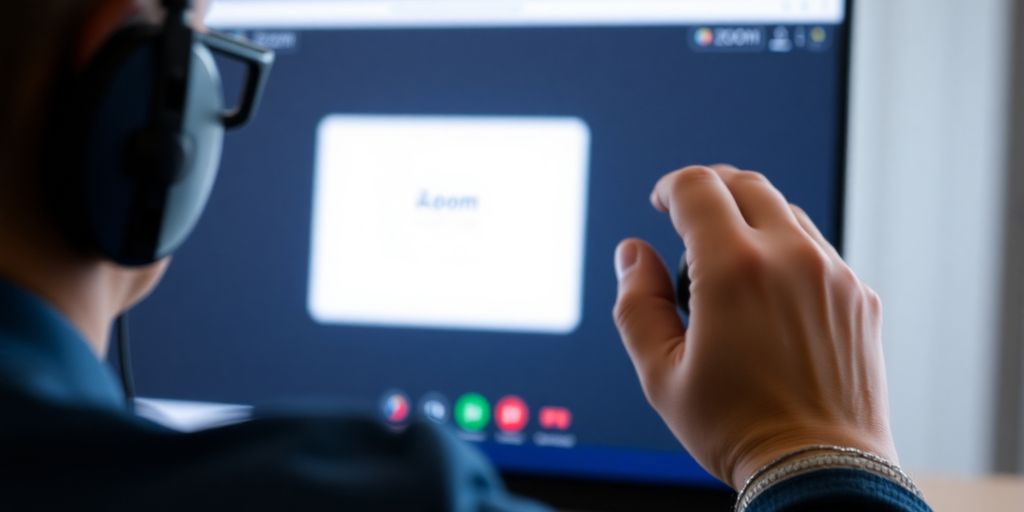
Keeping Zoom updated is a really smart move for making sure your audio is always playing nice. Think of updates like little tune-ups for the software; they often fix bugs that could be messing with your sound. Plus, new versions usually come with performance improvements, which can make everything run smoother, including your audio.
Why Updates Matter for Audio
Software developers are always tweaking things behind the scenes. Sometimes, a tiny glitch in the code can cause unexpected audio problems, like crackling or a complete dropout. When Zoom releases an update, it’s often to patch up these kinds of issues. Sticking with the latest version means you’re less likely to run into these common audio hiccups. It’s like making sure your car has the right oil – it just helps everything run better.
How to Check for Zoom Updates
It’s pretty straightforward to see if you’re running the most recent version. Just open up your Zoom app. You’ll usually see your profile picture or initials up in the top right corner. Click on that, and a menu should pop up. Look for an option that says "Check for Updates." If there’s a new version available, it’ll usually prompt you to download and install it. It’s a good habit to do this every so often, maybe once a week, to stay on top of things. You can also find out more about checking for updates on the Zoom website.
Reinstalling for a Fresh Start
If you’ve tried updating and you’re still having audio troubles, or if you suspect something is really off, a fresh install can sometimes work wonders. This means completely uninstalling Zoom from your computer and then downloading and installing the latest version again from the official Zoom website. It’s like giving your Zoom installation a clean slate, which can clear out any lingering settings or files that might be causing problems. It’s a bit more involved than just updating, but it’s a solid step to take if you’re really stuck with persistent audio issues.
Browser and App Conflicts
Sometimes, even with all your Zoom settings perfectly dialed in, audio issues can pop up because of what else is running on your computer or in your browser. It’s like having too many cooks in the kitchen – things can get messy!
Closing Unnecessary Applications
Think of your computer like a stage. Zoom needs the spotlight, but other apps might be hogging the power. If you have a bunch of programs open that you’re not actively using during your presentation, they could be using up resources that Zoom needs for smooth audio. This can lead to choppiness or even silence.
- Close other communication apps: Things like Skype, Teams, or even other video conferencing tools can sometimes conflict with Zoom’s audio. It’s best to shut them down completely before your meeting.
- Shut down background processes: Check your system tray or task manager for any apps running in the background that you don’t need. Things like cloud storage syncs, automatic updaters, or even some browser extensions can sometimes cause interference.
- Save your work and close unrelated programs: Before you start your Zoom session, take a moment to save anything you’re working on in other applications and then close them. This frees up your computer’s resources.
It’s a good habit to do a quick sweep of your open applications before any important presentation. You’d be surprised how much smoother things run when your computer can focus on Zoom.
Clearing Your Browser Cache
If you’re using Zoom in a web browser, or if you’re sharing content from a web page, your browser’s cache can sometimes cause problems. Over time, browsers store temporary files to help websites load faster, but these can get corrupted or outdated and interfere with how applications like Zoom work. Clearing this out can often fix unexpected audio glitches. You can usually find this option in your browser’s privacy or history settings. For example, if you’re having trouble with Zoom on Twitter, clearing your browser cache might help resolve those specific issues.
Trying a Different Browser
Every web browser is a little different, and sometimes one might just not play nicely with Zoom. If you’ve tried clearing your cache and closing other apps, but you’re still having audio trouble, it might be worth testing Zoom in a different browser. For instance, if you usually use Chrome, try Firefox or Edge, or vice versa. This can help you figure out if the problem is with a specific browser or something else entirely. It’s a simple step that can sometimes reveal a surprising solution, especially if you’re trying to share audio from a web-based application. You might find that one browser handles the audio sharing much better than another, making your presentations much smoother. You can find more tips on sharing sound on Zoom here.
You’ve Got This!
So there you have it! Dealing with audio issues on Zoom can feel like a puzzle sometimes, but with these tips, you’re totally equipped to handle most of them. Remember to check those settings, update your app, and give your computer a quick restart if things get weird. Most of the time, it’s something simple. Now go out there and share your videos and sound with confidence. Your audience will thank you for it!
Frequently Asked Questions
How do I share sound when sharing my screen on Zoom?
Make sure the “Share Sound” box is checked when you start sharing your screen. This tells Zoom to send audio along with your screen. If you’re showing a video, also check the “Optimize for Video Clip” box to make sure the video and sound play smoothly together.
My Zoom audio isn’t working. What are the first steps I should try?
If your audio isn’t working, first try closing Zoom and reopening it. If that doesn’t fix it, restart your whole computer or phone. Sometimes, a simple restart is all it takes to clear up glitches.
How can I check if my microphone and speakers are set up correctly in Zoom?
Check Zoom’s audio settings by clicking on your profile picture and going to ‘Settings,’ then ‘Audio.’ You can test your speakers and microphone there. Also, make sure Zoom has permission to use your microphone in your computer’s or phone’s privacy settings.
Can Zoom share audio from more than one app at the same time?
Yes, Zoom can share sound from different apps at once. When you click “Share Sound,” Zoom captures all the audio playing on your computer. So, if multiple programs are making noise, your audience will hear all of it.
Why is my Zoom audio delayed or cutting out?
Audio problems can happen if your internet connection is weak. Try moving closer to your Wi-Fi router or using a wired internet connection if possible. Also, closing other apps that use the internet can help free up bandwidth for Zoom.
Why should I keep Zoom updated, and how do I do it?
Keeping Zoom updated is important because new versions often fix bugs and improve how audio works. To update, open the Zoom app, click your profile picture, and select ‘Check for Updates.’ If you’re still having trouble, uninstalling and reinstalling Zoom can give you a fresh start.

